Creating and using autorun USB
Autorun menu creator free download. AutoRun Info Showing all of the programs starting with system startup. From Windows Registry 2. The autorun.inf file is located in the root of the usb drive and tells Windows what to do automatically. This autorun can be used for good or bad things depending on what you like. I have a destructive mind, so I use it to run my coded viruses and keyloggers to execute automatically by themselves as soon as a user opens the folder or simply. Give Canva some of the heavy lifting with our restaurant menu maker. With your appetizers, entrees, soups, and specials combined with Canva’s free tools, you can create a professional menu that will delight your inner foodie and impress your customers.
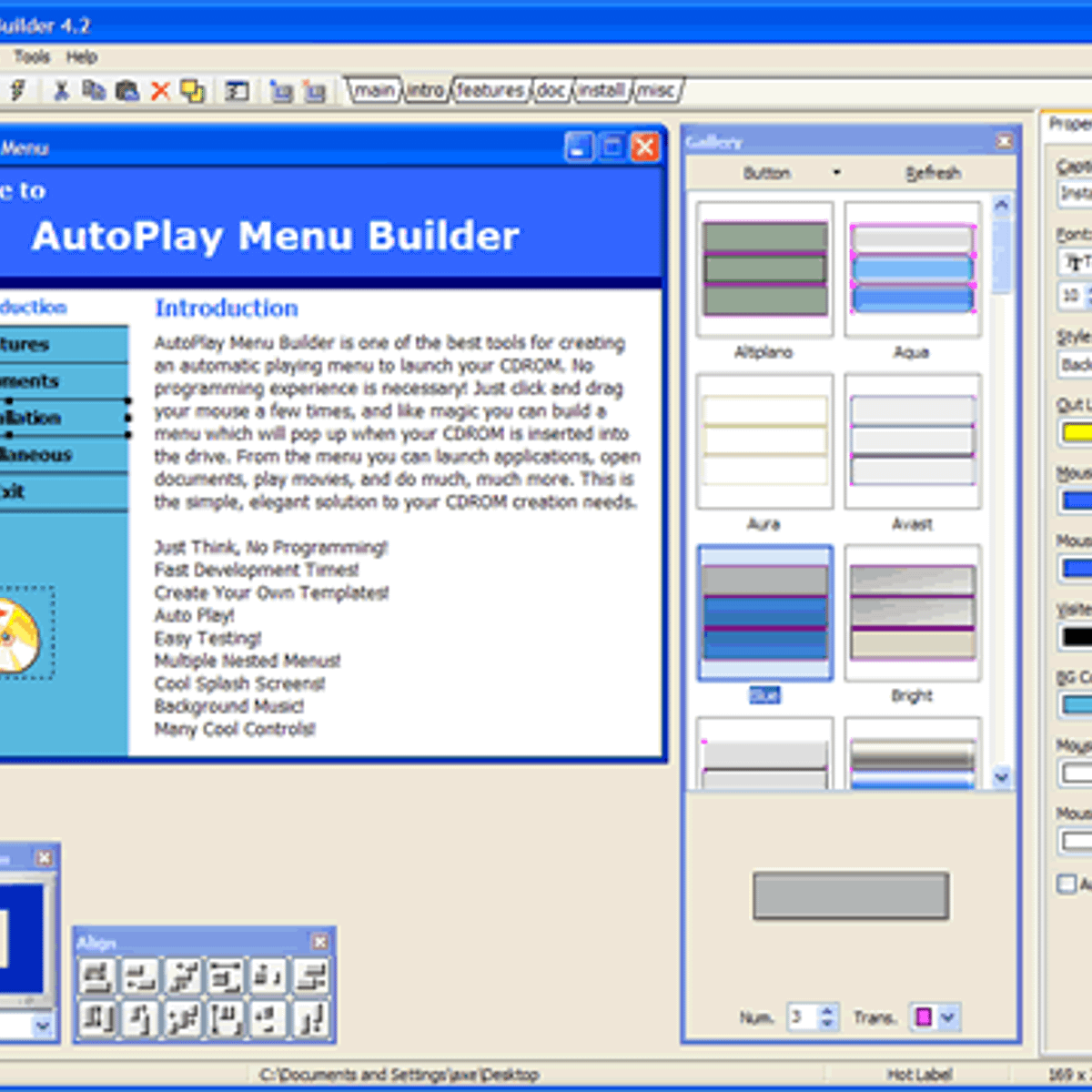
I decided to write this article for everyone who wants to get advice on how to create an autorun USB flash drive. If you're like most anyone these days, you have a USB stick that you use to take computer files from home to the office and back, rather than taking a laptop with you, which can be bothersome. A USB key is small and can hold gigabytes of data, which makes it perfect for anyone who wants to have computer files and applications always at hand.
As you know, when the USB drive is plugged into the port, an autorun USB dialog appears that prompts you to do certain operations: print images, run Windows Media Players, or open a folder. But what if you have a particular application on the USB drive and want it to be launched from the autorun USB dialog? There are two answers to the question. Firstly, you can put autorun.inf into the root of the USB drive and edit its commands to get the app started when the USB key is plugged. Secondly, you may want to create a fully-fledged autorun USB menu, which can be used to run a presentation, portfolio, etc. Below I am going to tell you how to make use of both solutions.
1. How To Create a Basic autorun USB
To get started, we need a USB flash drive, Notepad (other editors are not recommended as they add extra coding), an application you wish to run when the stick is plugged into the USB port.
Now follow these steps:
- Run 'Notepad'
- Type in:
[Autorun]
Open=MyApp.exe
Action=Start MyApp
Label=My Portable PC
Icon=MyApp.exe - Save the file as autorun.inf in the root of the USB flash drive
In this sample, the Action command will place the text 'Start MyApp' in the autoplay USB dialog. The item will be selected by default. Next to the text, the icon specified by the Icon command is shown. And when the user chooses the selected item, the program file specified by the Open command is launched.
Autorun Menu Creator
Next time you plug in the USB key into the port, the specified program starts automatically.
2. How To Create autorun USB menu

Sometimes we may need to make an autorun USB menu. For example, as an artist you may want to assemble a portfolio of your designs under a nice front-end and show it to prospective clients from the autorun USB stick. Or, you may want to create a business presentation or lecture that could also start from the USB key automatically. Companies may want to create an autorun USB with marketing materials and distribute to partners and clients.
If you're looking for an application to create a fully-fledged autorun USB menu for a USB flash drive, I recommend you take a look at Autoplay Menu Designer. The program is very intuitive and friendly in that you do not have to be a design expert to make a great looking front-end for a presentation or portfolio on a USB flash drive. The program offers a wizard-driven interface and a set of professionally-looking templates, letting you jumpstart your autorun USB menu with a minimal amount of efforts. You just run the program and begin.
Once it's done, you are presented with the selected menu template in the editing window of the program. It's time to edit.
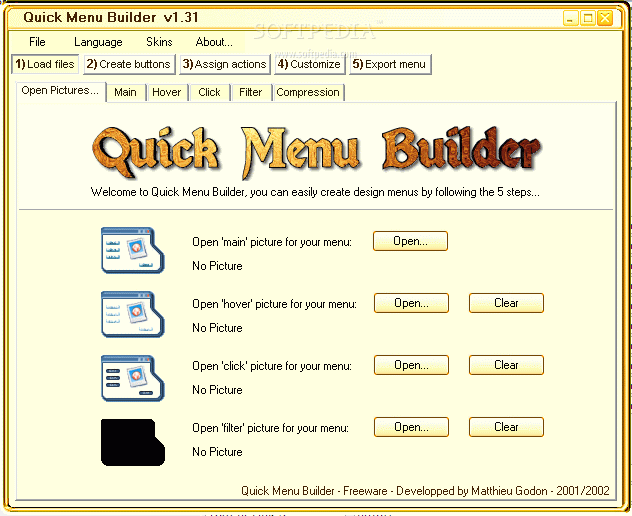
The program offers a variety of editing features. I found myself spending quite some time playing around with all of them. You can add text blocks and enter your annotations, add buttons, shapes, lines and other objects just by dragging them onto the menu screens with the mouse. To add navigation and interactivity to the menu, you should add links and hotspots to objects, as well as interactive actions that automatically trigger when the mouse is over the item or the item is clicked. For example, you can set an image to show a tooltip when the mouse is over or set a button to play a sound and open a document when the button is clicked. There are no limitations on how elaborate the interactivity can be, so you can make it anything you imagine.
At any moment, you can enter the preview mode and see how the menu works. If you are not happy with the changes, you can always go back and keep on editing until you get what you want.
The last step is to package the menu files and put them onto the USB key. Making an autorun USB menu doesn't get any easier than this. When the USB stick is plugged in, the autorun USB menu pops up on autopilot.
Autorun Menu Software
3. Autorun USB in Windows 7 and higher
Autorun Menu Maker App
About an Autorun USB in Windows 7 and higher read here: 'Articles -> Autorun USB in Windows 7 and higher'
